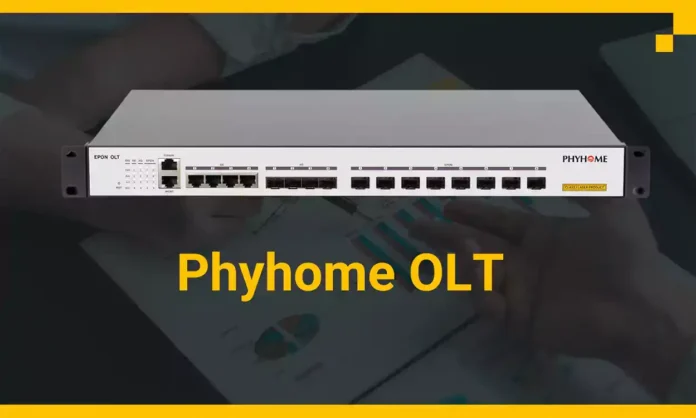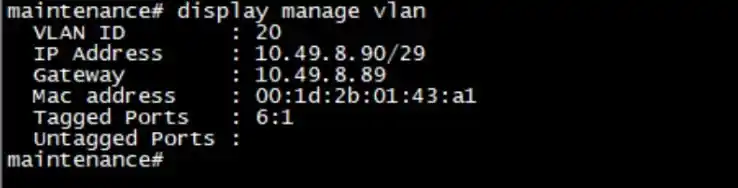Phyhome EPON olt full configuration step by step help you today for understanding troubleshooting. Phyhome is a Chinese brand OLT. This OLT looks nice. Today we see the command line troubleshoot for this OLT.
Firstly Login via telnet or Console cable. If any confusion Read this post. Here you know about how to connect OLT via console. Also, you can connect via RJ45 cable using MGMT or AUX port. Share in details on the post.
Phyhome Epon OLT Full Configuration
So the First task is to log in.
In most cases Username and Password are the same and it should be admin always.
But this lot has 2 parts of Login, One is privilege mode, and another is full permission user.
Username: admin
Password: admin
> enable
Password: admin
#
This is the global access mode. Here you can configure the OLT uplink and manage the user interface. Make sure your uplink SFP and Patch Cord are good quality and connect it to the OLT uplink port to your uplink device port.
— Here you can see if the uplink port is up or down status.
#system
system# display uplink configuration all
Here you can see the 6:1 to 6:5 ports all are OLT uplink ports. But we are using one port at a time. When any port is damaged or if we need link aggregation then we use another port also. For example, we use it as an uplink port now 6:1
— How do you configure the uplink port
#system
system#configure
system\configure#uplink on 6:1
After that, here is a note if you use SFP then use fiber mode otherwise you use Coper then you should use sgmii mode. Your connectivity decides which line you need to execute.
system\configure# uplink mode fiber 6:1
system\configure# uplink mode sgmii 6:1
After the command, your uplink port should be up. If it’s not working then check your connectivity and module, patch cord also. If it’s working then go to the next step. ON all the PON, I mean we should not shut our PON port also.
— PON port Noshut Command
system\configure# pon on 1 1
system\configure# pon on 1 2
system\configure# pon on 1 3
system\configure# pon on 1 4
system\configure# pon on 2 1
system\configure# pon on 2 2
system\configure# pon on 2 3
system\configure# pon on 2 4
system\configure# exit
system# exit
After that, you need to configure a VLAN for the VLAN management. If your vlan is 20 for example then you know to create vlan in phyhome OLT and how to allow valn in Uplink port for phyhome OLT.
Create your VLAN
#
vlan#
vlan# vlan-database vlan_name_20 20 6:1 tagged
exit
save
After creating Vlan you can check it by using the display command. It shows whether Vlan is created or not and its tags which uplink the port.
vlan# display VLAN-database
Now our VLAN is ready and our uplink port is also ready for the OLT IP configuring. This IP is needed for OLT management. Regular basis we do not log in to this OLT using the console. We use this management IP and telnet or ssh on this device. If all configuration is ok then we can log in. Let’s configure the management IP
#
# maintenance
maintenance# configure
maintenance\configure# manage vlan 20 6:1 tagged
maintenance\configure# manage ip 10.49.10.90/29 10.49.10.89
maintenance\configure# exit
maintenance# display manage vlan
maintenance# exit
If your configure is ok then must show it on this command. Uplink side confirmation is ok then we are now logged in via telnet or SSH on this device. By default, telnet is enabled on this Phyhome OLT.
Some important Phyhome Epon OLT Command, Here 1 is SLOT no then 1 is PON, and 1 ONU number
ont# display ont-auth-info slot no 1 —Here 1 is slot no. This cmd shows slot details
ont# display ont-optical-info 1 1 1 — This cmd shows the one lesser
service# display one-port-attribute 1 1 1 — This cmd shows the one port status
service# display service info 1 1 1 — This cmd shows the one configuration
fdb# display mac-table — This cmd shows the client mac as VLAN and PON wise.
Phyhome OLT has an ONU configuration that also helps you to configure ONU. If you do not understand and want to know how to configure ONU on this OLT then must comment here.