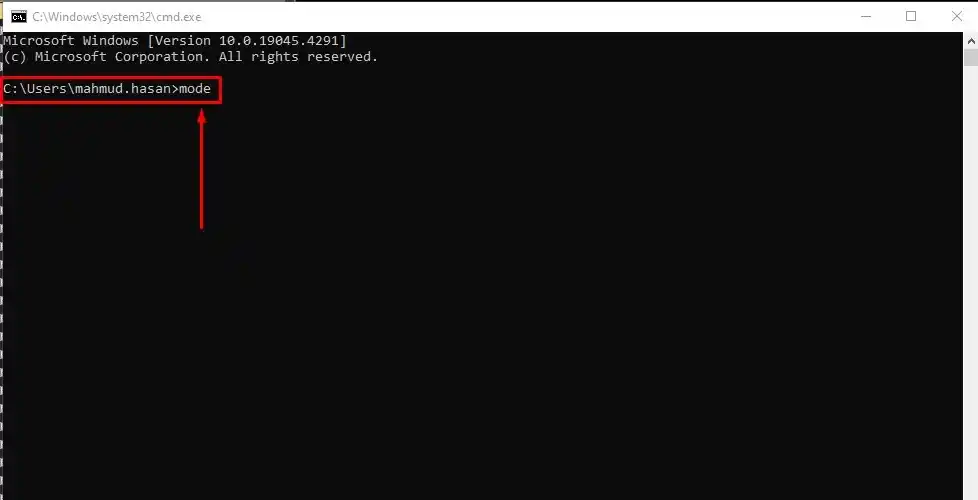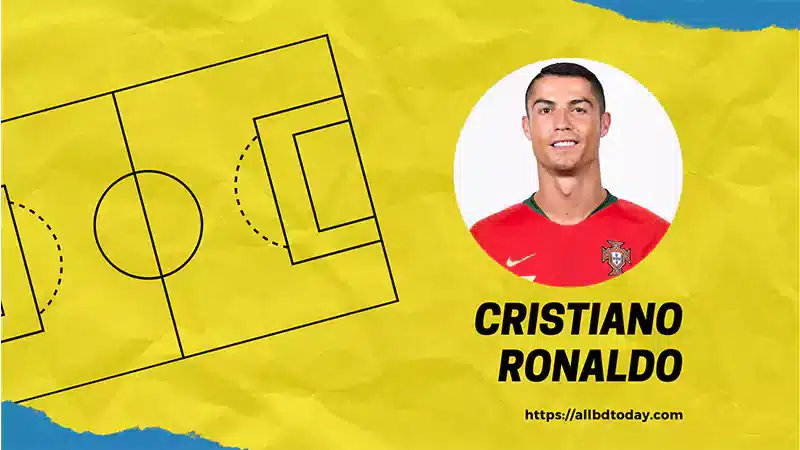How to connect a network device using console Cisco device or OLT or any kind of router which have a console port. Network Device needs to be configured to be used properly. But you must know how to configure it. Step by step we learn it.
How to connect a network device using console
Most of the Networking Device is first configured using a Console cable. Its have some 7 steps to connect and run to execute any kind of command that is device-supported.
Most of the time we are using some popular terminal program. Like Putty, Xshell, SecureCRT, etc. Every software user interface is different but the logic is the same. So you need to basic for the log in any kind of Network device.
- Connect the console cable
- Open a terminal program
- Configure the serial port settings
- Power on the device
- Access the console interface
- Enter the login credentials
- Navigate the command-line interface (CLI)
Firstly, Connect the Cable in the Network device console port and your PC RJ45 port. after connecting we must open cmd to test whether the connection is established or not. In cmd run a command mode and enter. If the connection is established then show a COM port.
After the console cable connection, you just follow these PDF steps but you must remember that when you check your cmd and command mode is run, it shows a com port. That com port you need to enter here.
One more thing is the Baud Rate. When you select it you choose just 9600 or 115200. This very important because most of the Devices are running on this Baud Rate.
Tools List when we connect network devices using the console
| Terminal Emulator | Operating System |
|---|---|
| Putty | Windows |
| Xshell | Windows |
| SecureCRT | Windows |
| KiTTY | Windows |
| Tera Term | Windows |
| MobaXterm | Windows |
| ZOC Terminal | Windows, macOS |
| Termius | Windows, macOS, Linux, iOS, Android |
| Hyper | Windows, macOS, Linux |
| SuperPuTTY | Windows |
| MinTTY | Windows |
| Termux | Android |
These are all tools you can easily use and you can configure your device configure as well. If further, issues find please comment to us. We will help you.