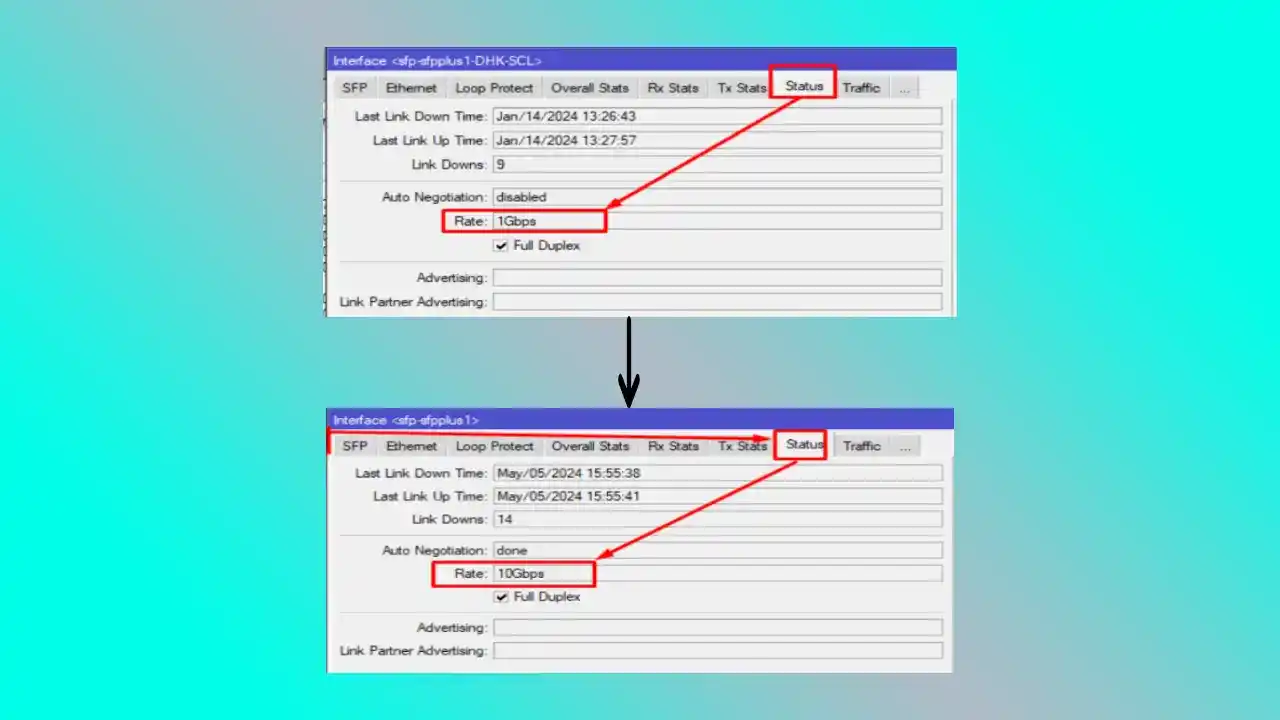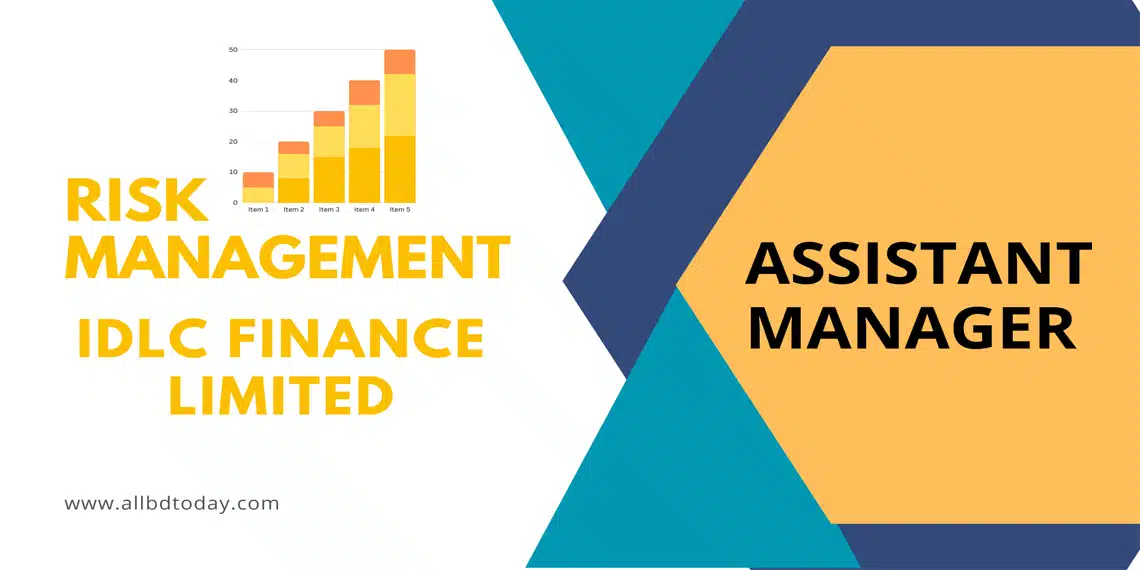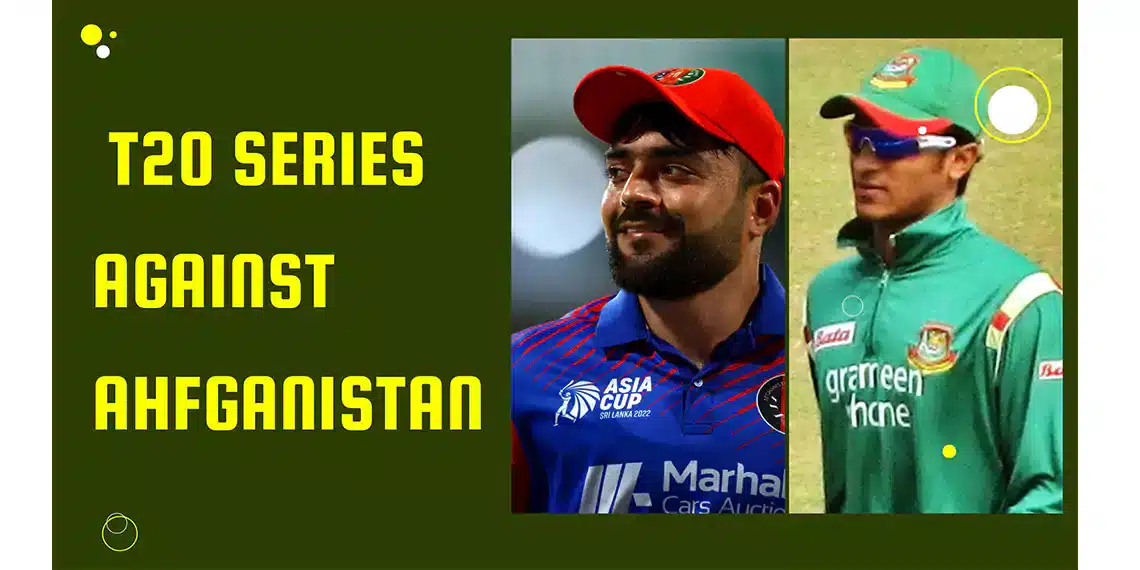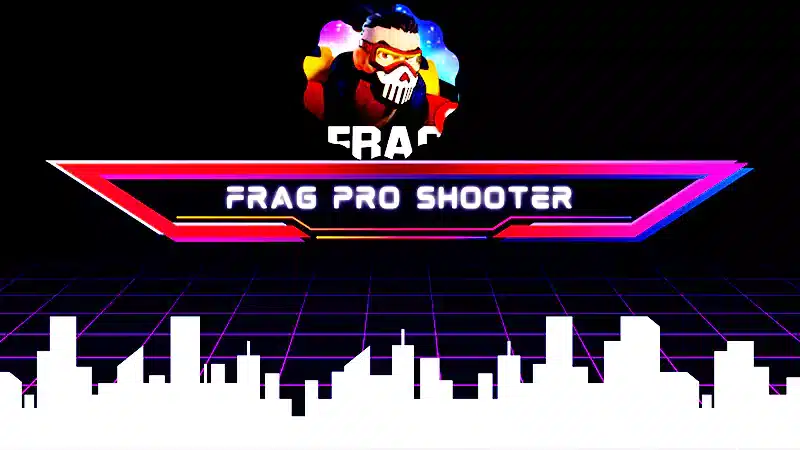1G to 10G link created in Mikrotik guideline share one by one step by step. Most of the time we face some issues when we make some mistake. Today we know the proper steps and upgrade the link properly.
Firstly we need some support to ensure and follow some rules for this type of work.
- Must make local user in Mikrotik Router
- Work on Directly with laptop connectivity because your router must be down for a while
- SFP ensures before starting work
- Patch Cord check it is good or not before starting work
- Opposite site works need to at the same time so ensure it.
1G to 10G Link Created in Mikrotik
You must ensure the 2-sided SFP and patch cord are ok or not. If your router is in a remote area, provide a person who is available on site and take any desk access with login your router using a local user.
One more thing is essential, Must take anydesk from a different network or any mobile operator network. Because sometimes people are connected to laptops with the same network. But it’s not wise.
After Your connectivity is ok then you can change SFP on both sides of the Mikrotik Router and Core router. If you use a remote area and take connectivity from another NTTN then you need to talk with them and work together at the same time.
After changing the SFP and patch cord must check whether physical path connectivity is ok or not in your Mikrotik Router interface. The interface must be up. After that, you need to follow the PDF instructions.
If you use VLAN and use Internet VLAN, FNA VLAN, or GGC VLAN then you need to configure in router. Your P2P IP also configures needs if it has any physical interface.
For example, Now you using ether5 as a WAN port but after 10G conversion you use a 10G port like Sfp1 then you will change the P2P physical interface from ether5 to Sfp1.
But if your connectivity P2P IP already has in VLAN interface then you do not need to change any kind of P2P IP configuration.
Follow Our Google News